Online Catalog - Aspen Discovery
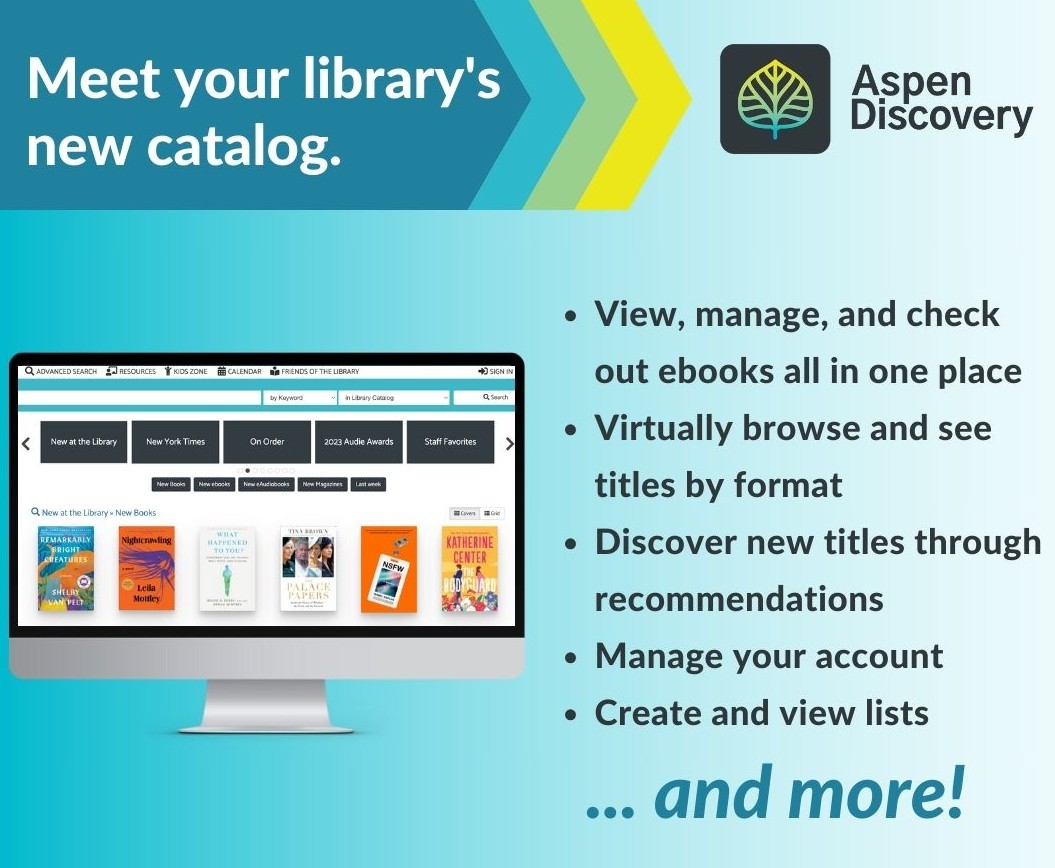
Get to know your library's new online catalog!
Aspen Discovery offers an easy way to access the library's collections and manage your account. Click on each of the headers below to learn more about the online catalog and how to make the most of it.
To access the library's main catalog, click on the following link: catalog.salinaspubliclibrary.org
To access the library's youth catalog, click on the following link: youth.catalog.salinaspubliclibrary.org
Logging Into Your Account
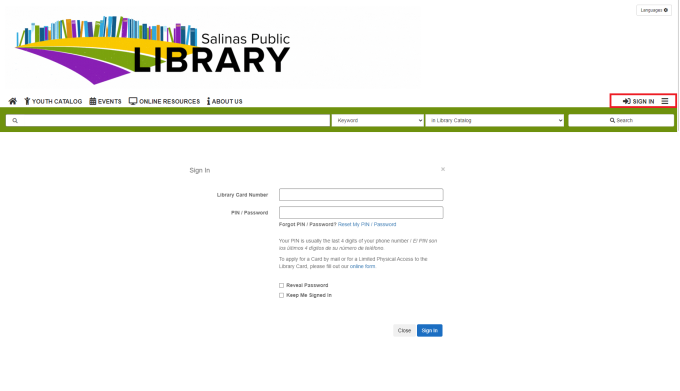
Easily sign into your account from the link at the top-right side of your browser. Click on “Sign In,” then enter your library card number and your PIN or password. To reveal the password you’ve typed, click “Reveal Password.”
You can also sign in from the top menu. Click the menu button, click My Account, and you’ll arrive at the login screen.
If using one of our public computers or a shared device, don’t forget to click “sign out” from the account menu.
How to Make the Most Out of Your Account
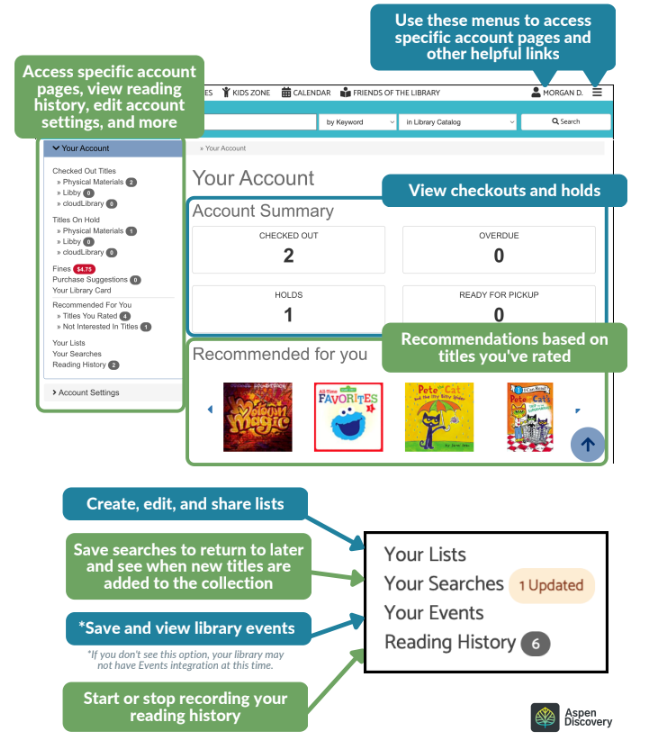
In your account, you will see various options on the left side, which include common categories like checked out titles, titles on hold, fines, and suggested titles for purchase. You will also find your saved lists and searches, as well as your reading history and suggested titles based on your ratings.
Also on the left side, you will find a link to adjust your account settings. You may change the default language to display, update your preferred pickup location for holds, reset your PIN, and access your library card number and barcode.
The middle portion will show you a convenient overview of your account and a preview of recommended titles.
Searching for items
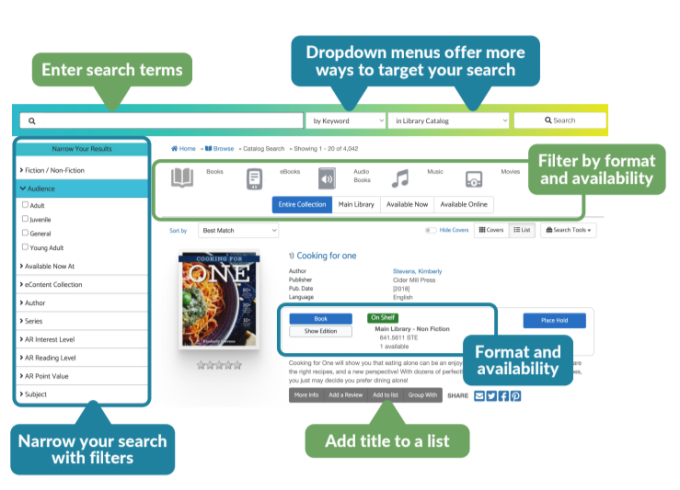
To search the catalog, type in the text field shown above. You can type in a keyword, an author, a title – whatever you’re looking for, then click Search. Narrow your search by using the filters on the left side.
Your search results will show each title with all the available formats for that title. No more scrolling through search results to find the format you’re looking for, because it’s all right here!
Available copies will show up in green, bold text. Otherwise, you can place a hold to have an item delivered to your preferred location. You can even conveniently add a title to your lists to return to it later!
Viewing Search Results
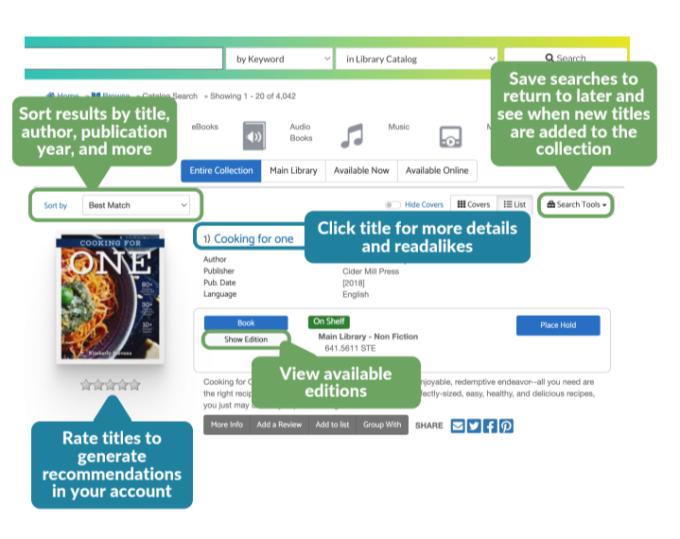
Use the search tools on the right side to save the current search and be notified when new title. This way, you can look for your favorite authors, save the search results and know when the library receives their newest title.
Using the sort option lets you decide how results are displayed and clicking on the title will show more details about the item your are interested in. You can also rate titles and receive suggestions from Aspen based on those ratings.
Viewing and Managing Checked Out Titles
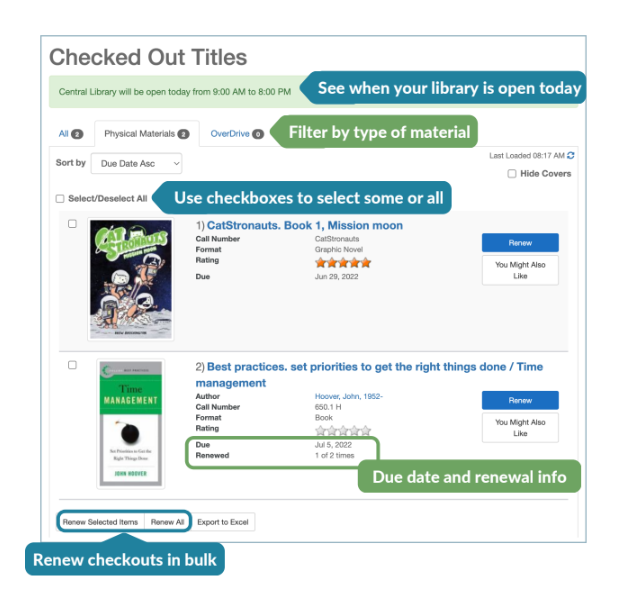
View checkouts from the Checked Out Titles screen. If a title can be renewed, you’ll see the Renew button. Are you enjoying your current checkouts? Click the “You Might Also Like” button to see recommendations of similar titles!
Most of the items in our collections renew automatically if there is no hold placed by another patron, but you may renew your checked out titles manually on this page.
Viewing and Managing Holds
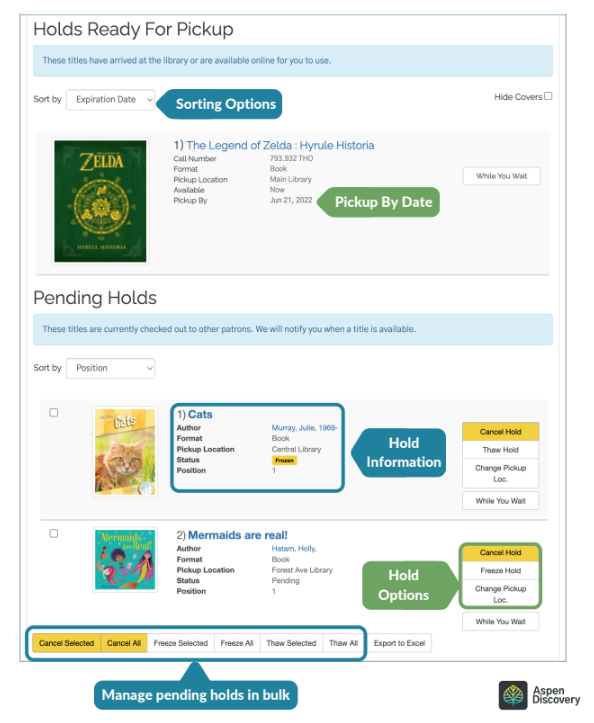
Manage your holds from the Titles On Hold screen. Holds ready to pick up will show in the top section. Holds you’re still waiting for will appear under Pending Holds. Here you can cancel any hold you no longer want, Freeze a hold to pause it or Thaw a hold when you’re ready. You can also change your pickup location if the hold has not yet been fulfilled.
Aspen Lida App
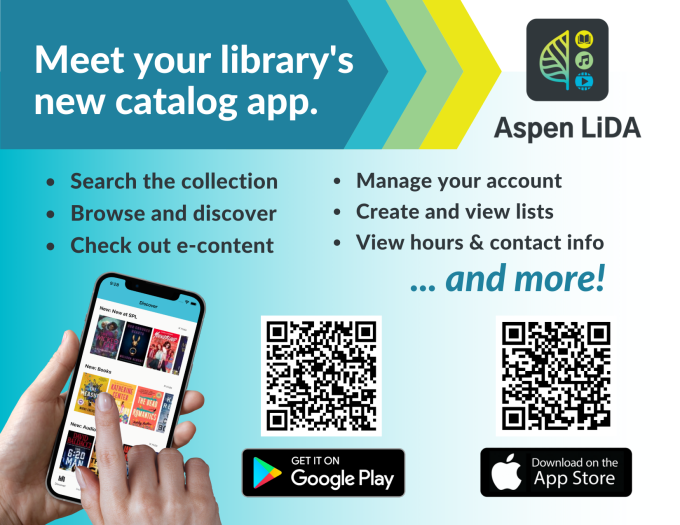
Easily manage your account, browse the collections, and check out eBooks with the new Aspen Lida App. Most of the functions of the online catalog can be conveniently found in the app.
Download it for free on the Google Play Store or the Apple Store.
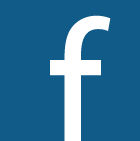 Facebook
Facebook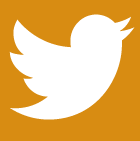 Twitter
Twitter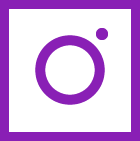 Instagram
Instagram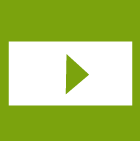 Youtube
Youtube